This document outlines the steps to troubleshoot the serial connection between a computer and the Accuenergy power meter in the case communication cannot be established.
First confirm that the physical connection between the USB-RS485 and the Accuenergy power meter is correctly wired.
Two wires should be used in connecting the USB-RS485 converter to the meter:
- T/R+ from the converter to 'A' on the meter
- T/R- from the converter to 'B' on the meter
Note: Acuvim II, Acuvim L and AcuDC 240 series have Comm Port labeled 14(A), 15(B) and 16(S). AcuRev 2000 series has Comm Port labelled 1(A), 2(B), and 3(S).
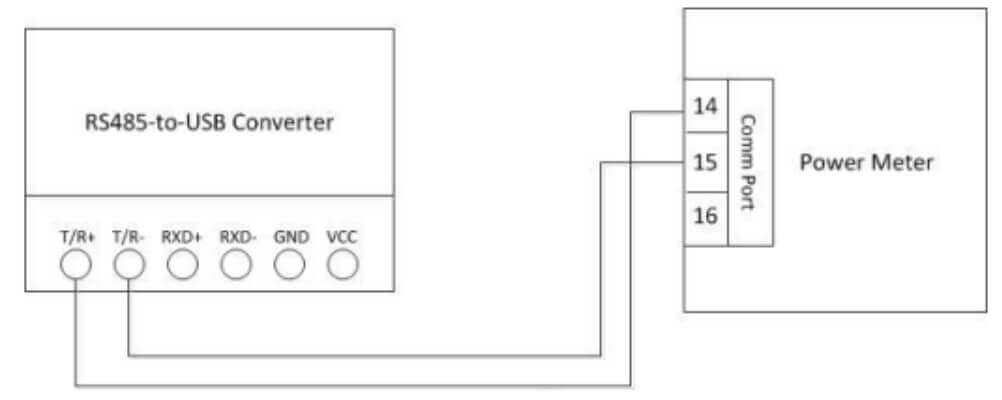
Figure 1
After confirming the physical connection, the next step would be to check what Com port was assigned to the converter by the computer.
To find the appropriate Com Port in your computer, the following can be done:
Click the start button on the left bottom of the computer screen and then right click on “Computer”, then click “Properties” menu. In the pop up box, click on “Device Manager” located on the left navigation panel. In the device Manager window, expand the “Port (COM&LPT)” section from the dropdown list. Locate the “USB Serial Port COMx”, where x is the port number, i.e. COM4. Please select corresponding Com Port here.
Note: A Com Port will only be assigned to the USB-RS485 converter if the driver for the USB-RS485 converter has been installed successfully.
If not, please manually download the driver from this link (Windows OS)
Lastly, ensure that the following settings are the same on both the meter and software on the computer in order to establish communication:
Device Address Baud Rate Parity
 X
X 
 X
X  X
X  X
X