To view more data click on 'Metering'. This will display a list of parameters that can be viewed from the AXM-WEB. Click on the sub-section that corresponds to the data you would like to view:
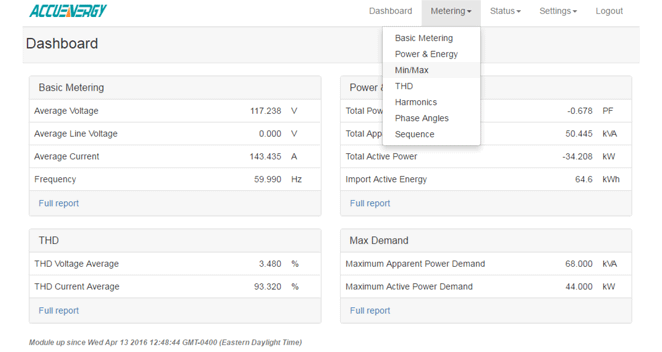
Figure 3
Basic Metering: This page will show the real-time readings such as voltage, current , power and etc.
Power & Energy: This page will show the energy readings such as the import energy, export energy, total energy as well as the demand readings.
Min/Max: This page shows the maximum and minimum statistics that the meter has recorded since the lifetime of the meter or from the last reset of the min/max statistics.
THD: This page will show the power quality data such as the THD, THFF, crest factor and etc. for both voltage and current.
Harmonics: This page will show the harmonics of the voltage and current waveform. It will display the harmonics of each phase in graphical and tabular format. Select between voltage and current to view their respective harmonics as well as between the 2nd-31st harmonics or 32nd-63rd.
Phase Angles: This page will show the phase angles of the voltage and current waveform.
Sequence: This page will show the positive, negative and zero components of the voltage and current waveform.
 X
X 
 X
X  X
X  X
X