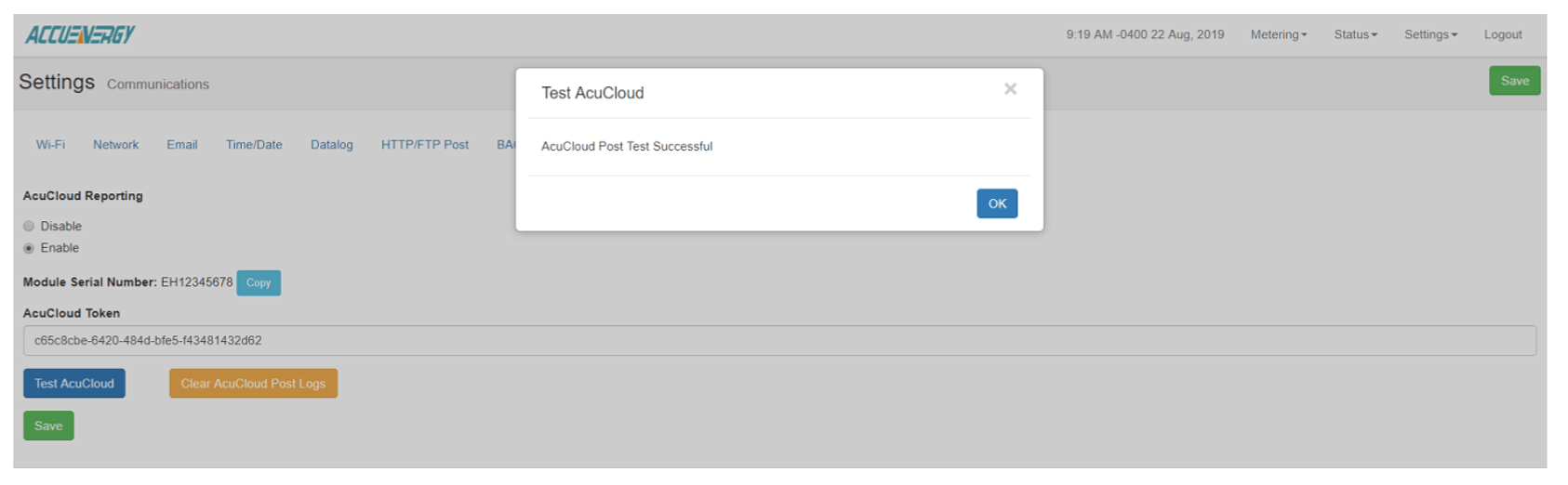Product Support
Troubleshooting AcuCloud Connection
How to Troubleshoot AcuCloud Connection? There are a couple of areas to check if your meter is not able to post to AcuCloud successfully. Some of the main reasons why include: 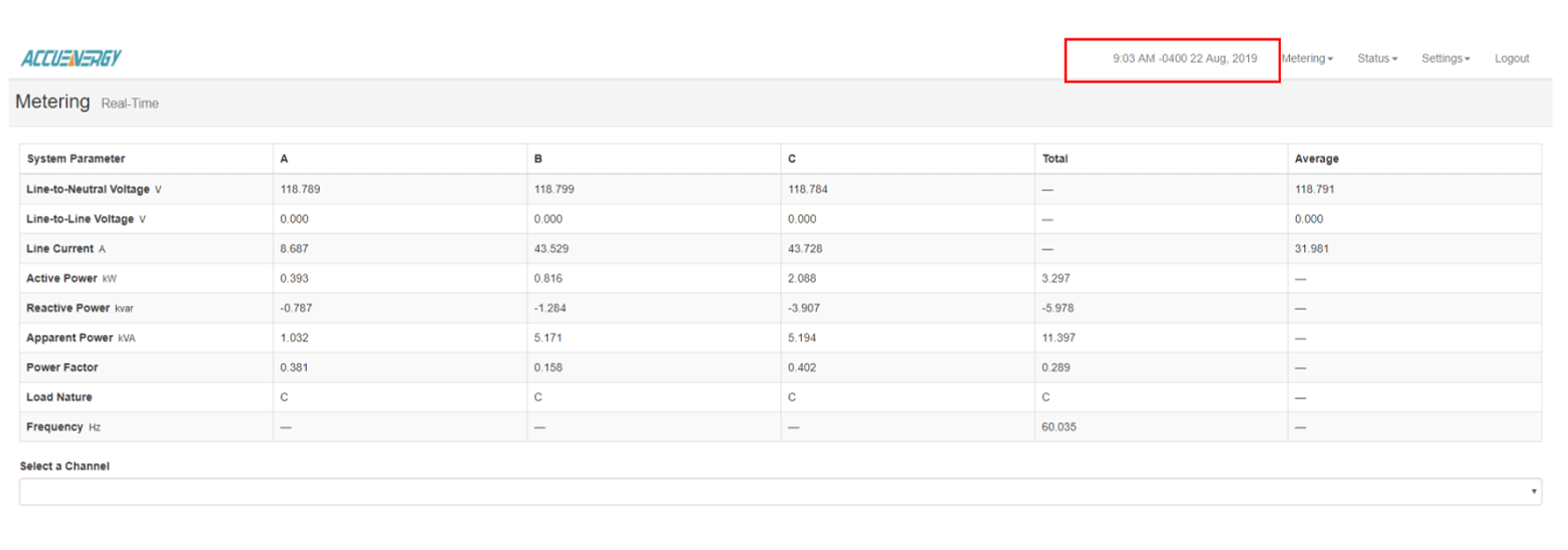 The meters Device Clock can be set in the Communication settings from the web interface. Users can set the device clock manually or can enable SNTP and have the meters time synced with an SNTP server. Ensure that the correct time zone is being selected. If any changes are made on the web page, make sure to save and reboot the communications module so that the new settings can take effect.
The meters Device Clock can be set in the Communication settings from the web interface. Users can set the device clock manually or can enable SNTP and have the meters time synced with an SNTP server. Ensure that the correct time zone is being selected. If any changes are made on the web page, make sure to save and reboot the communications module so that the new settings can take effect. 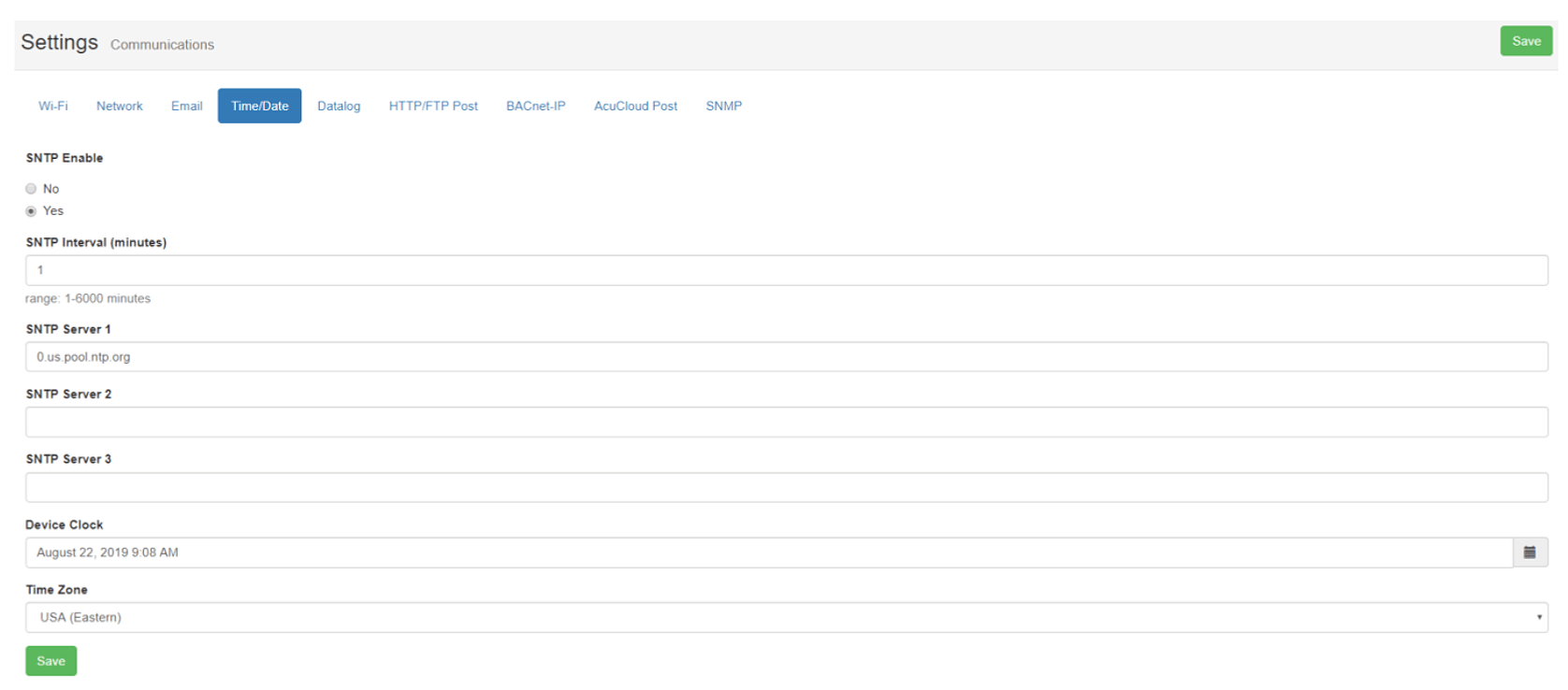 Network Settings The meter must have the correct network settings to ensure it can be connected successfully to the network. In order for the meter to successfully post data to AcuCloud it must have a sufficient connection to the internet. One way to determine if your meter has the correct settings is to run a connection test from the Network diagnostic page on the web interface. The network diagnostic page can be found by clicking on the settings and selecting Network Diagnostic. From there select the Connection test tab. Click on begin test. The test should pass and comeback as 4/4.
Network Settings The meter must have the correct network settings to ensure it can be connected successfully to the network. In order for the meter to successfully post data to AcuCloud it must have a sufficient connection to the internet. One way to determine if your meter has the correct settings is to run a connection test from the Network diagnostic page on the web interface. The network diagnostic page can be found by clicking on the settings and selecting Network Diagnostic. From there select the Connection test tab. Click on begin test. The test should pass and comeback as 4/4. 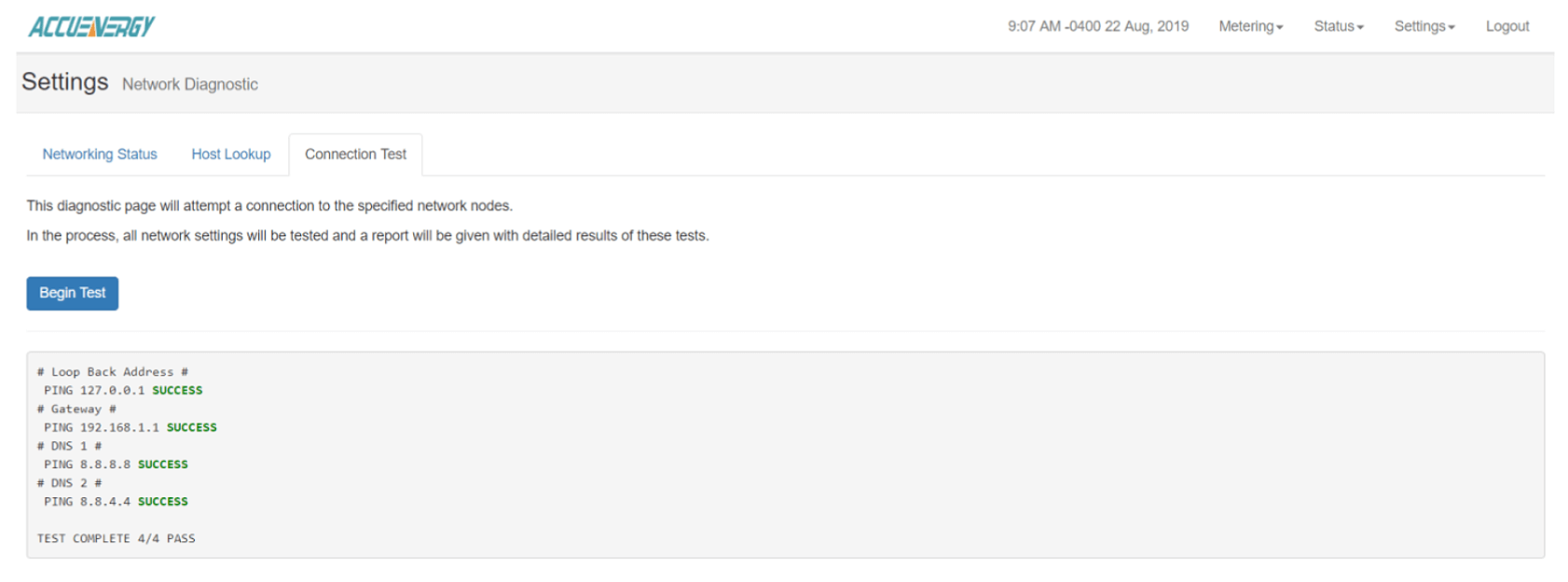 If users are using WiFi to connect the meter to the internet, they will also need to verify the meters WiFi settings.
If users are using WiFi to connect the meter to the internet, they will also need to verify the meters WiFi settings. 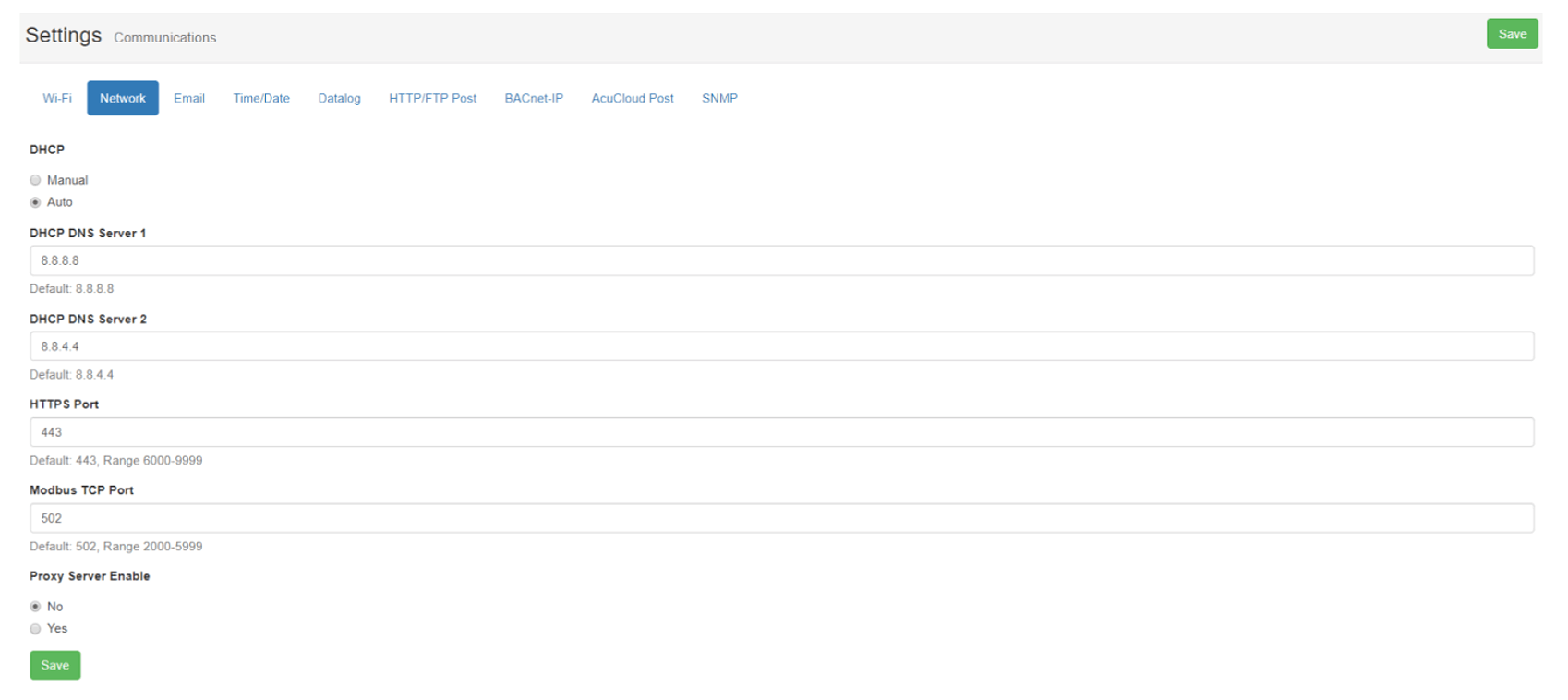
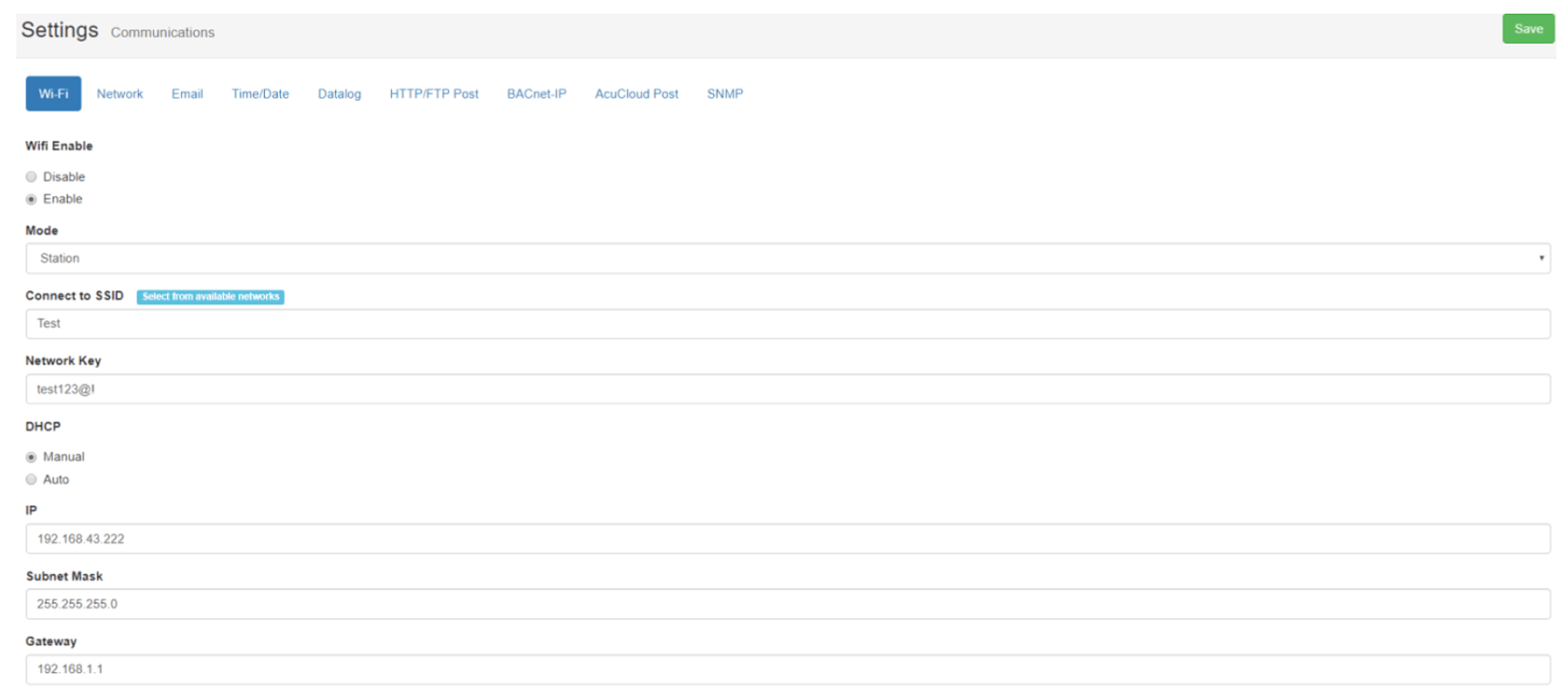
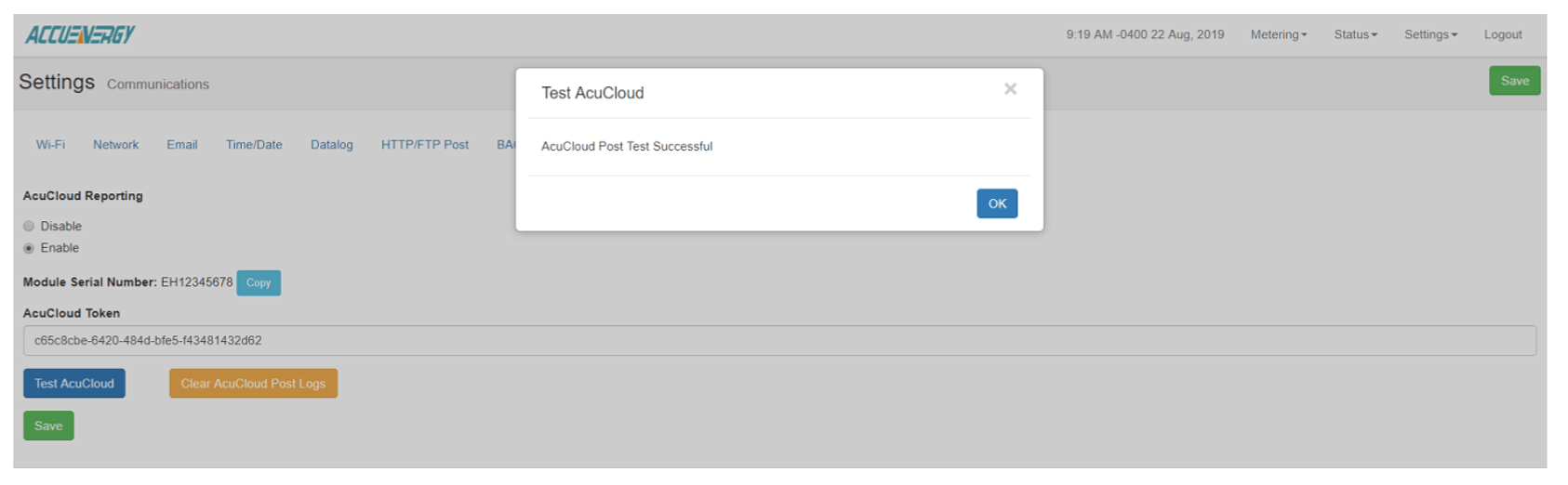
- The time set incorrectly on your device
- Incorrect network settings
- Having intermittent network connection
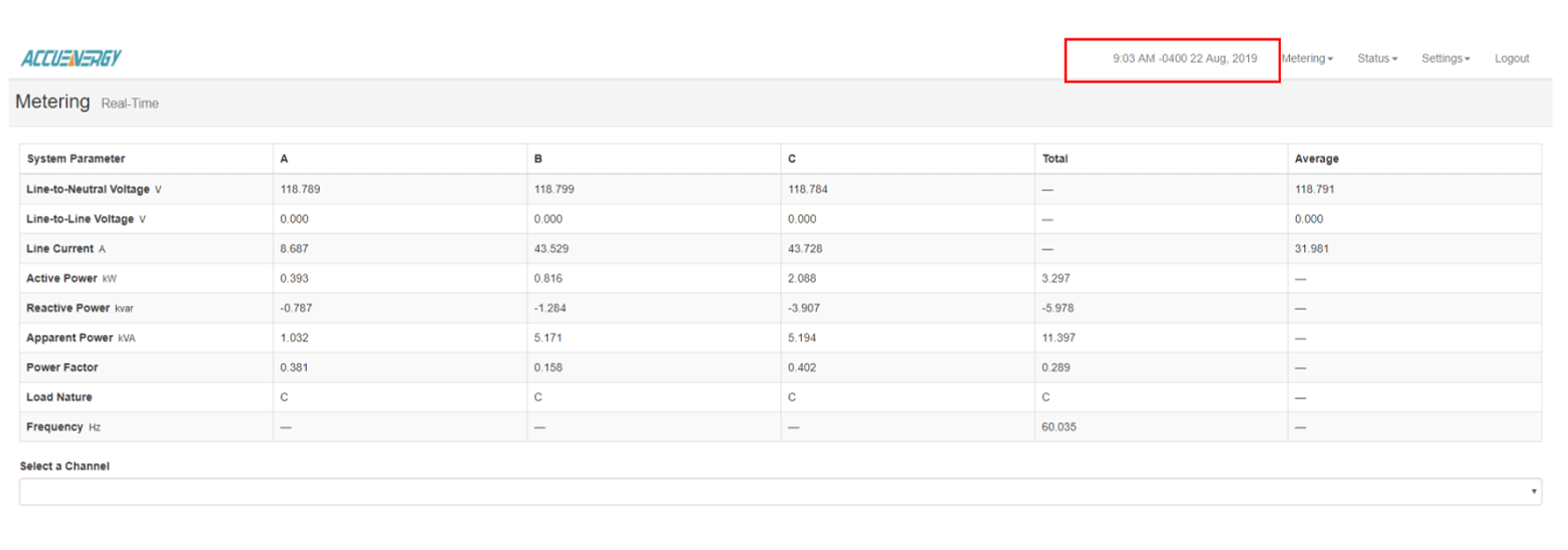 The meters Device Clock can be set in the Communication settings from the web interface. Users can set the device clock manually or can enable SNTP and have the meters time synced with an SNTP server. Ensure that the correct time zone is being selected. If any changes are made on the web page, make sure to save and reboot the communications module so that the new settings can take effect.
The meters Device Clock can be set in the Communication settings from the web interface. Users can set the device clock manually or can enable SNTP and have the meters time synced with an SNTP server. Ensure that the correct time zone is being selected. If any changes are made on the web page, make sure to save and reboot the communications module so that the new settings can take effect. 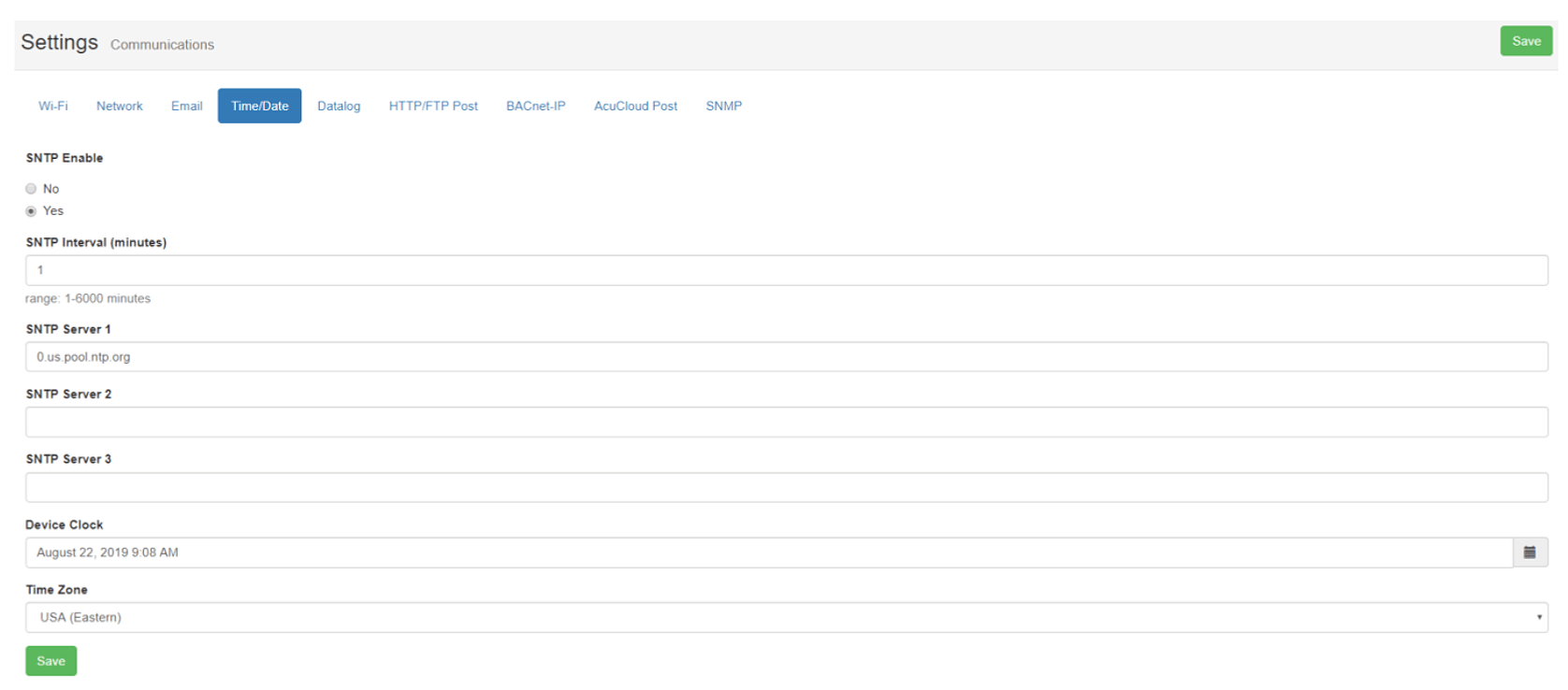 Network Settings The meter must have the correct network settings to ensure it can be connected successfully to the network. In order for the meter to successfully post data to AcuCloud it must have a sufficient connection to the internet. One way to determine if your meter has the correct settings is to run a connection test from the Network diagnostic page on the web interface. The network diagnostic page can be found by clicking on the settings and selecting Network Diagnostic. From there select the Connection test tab. Click on begin test. The test should pass and comeback as 4/4.
Network Settings The meter must have the correct network settings to ensure it can be connected successfully to the network. In order for the meter to successfully post data to AcuCloud it must have a sufficient connection to the internet. One way to determine if your meter has the correct settings is to run a connection test from the Network diagnostic page on the web interface. The network diagnostic page can be found by clicking on the settings and selecting Network Diagnostic. From there select the Connection test tab. Click on begin test. The test should pass and comeback as 4/4. 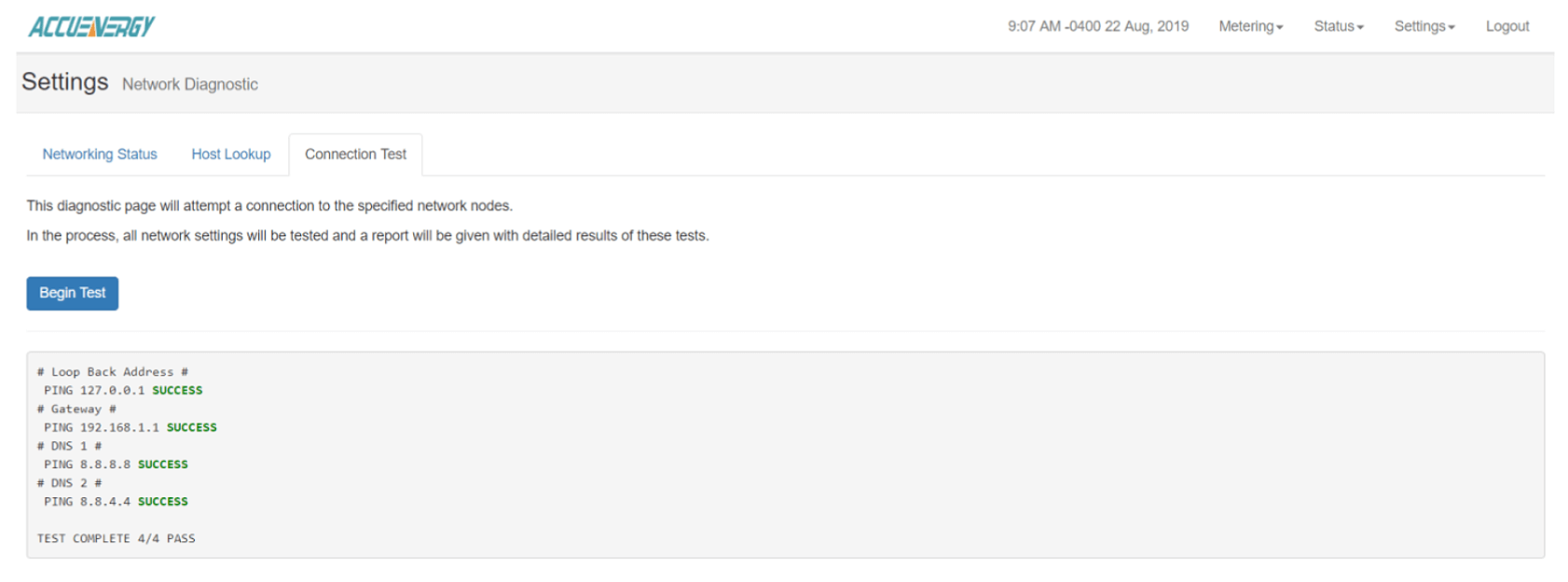 If users are using WiFi to connect the meter to the internet, they will also need to verify the meters WiFi settings.
If users are using WiFi to connect the meter to the internet, they will also need to verify the meters WiFi settings. 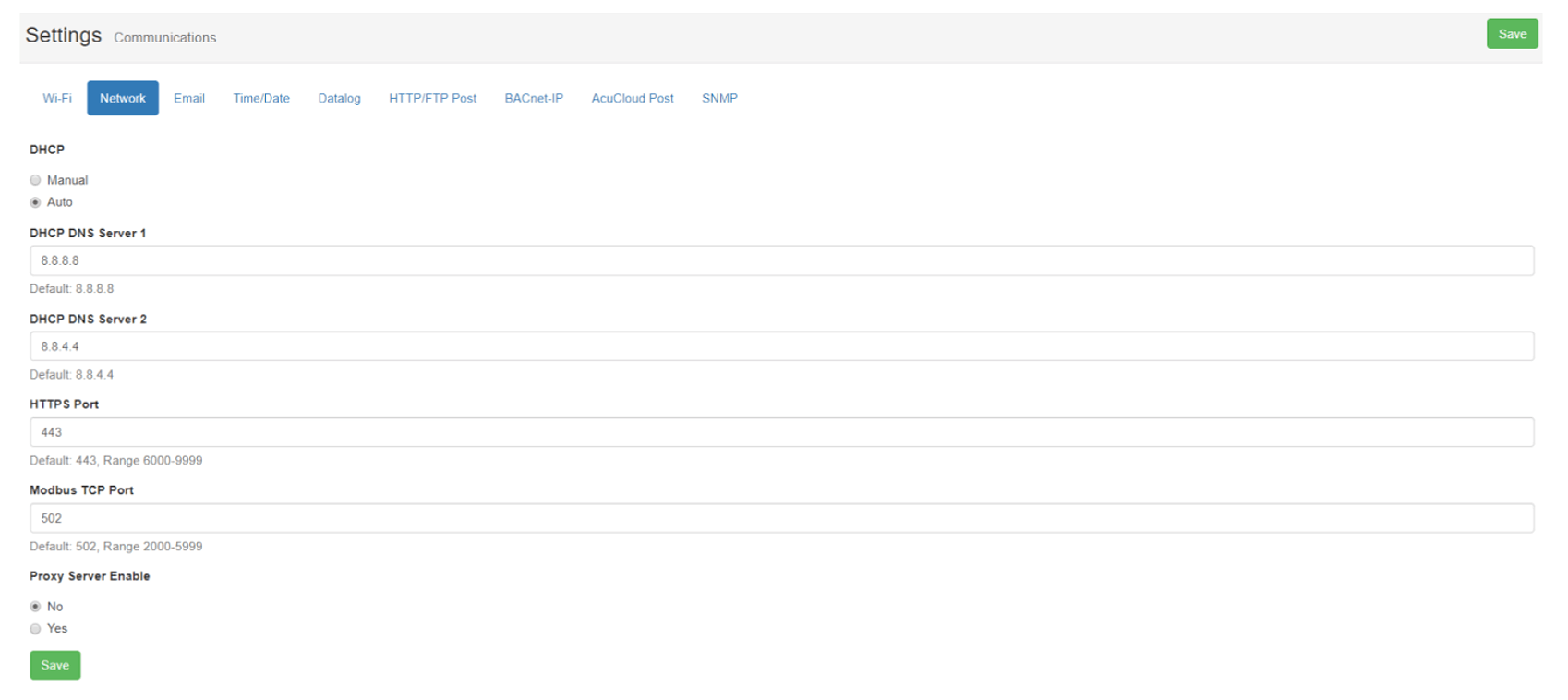
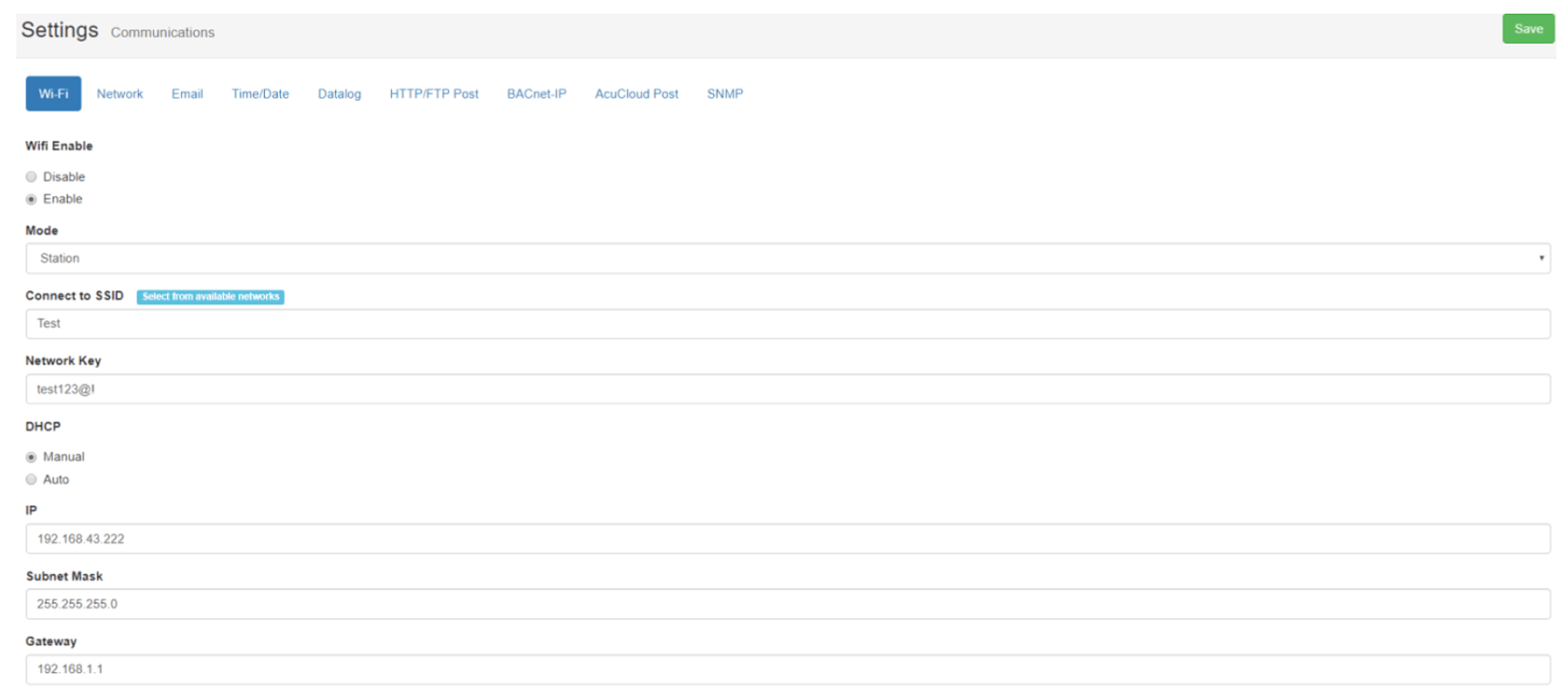
NOTE: If all Network settings are configured correctly and AcuCloud Test Post is still failing, users will need to check the network firewall to see if it is being blocked. After confirming the above steps, users should test the AcuCloud function again from the AcuCloud settings page on the web interface. It should come back as successful.